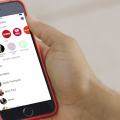Getting the Visual Voicemail is Currently Unavailable error on your iPhone and looking for a way to fix it? If yes, then I am here to help you out.
This is one of the common errors that iPhone users face. The error mostly occurs when you try to check a new voicemail on the iPhone.
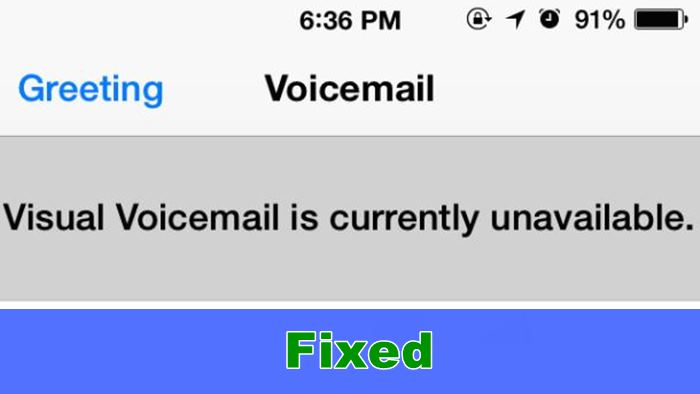
However, the good part of this error is that fixing it is not really as complicated as it seems. And there are three handful ways to fix Visual Voicemail is Currently Unavailable error.
So let me just go ahead and mention both of the methods one by one:
Contents
Method 1: Toggle AirPlane Mode ON & OFF
One of the very basic and the first things you can try out is toggle Airplane Mode On and Off. This option works amazingly for all the network related issues like No service or the EDGE or GPRS network.
What AirPlane mode does is that it turns the cellular modem off and on again and forces your device to regain signal from a tower.
To get started with this, you will need to follow these steps:
At first, open “Settings” and toggle the switch next to “Airplane Mode” from OFF to ON. Next, wait for about 20 seconds, then toggle the switch OFF again.
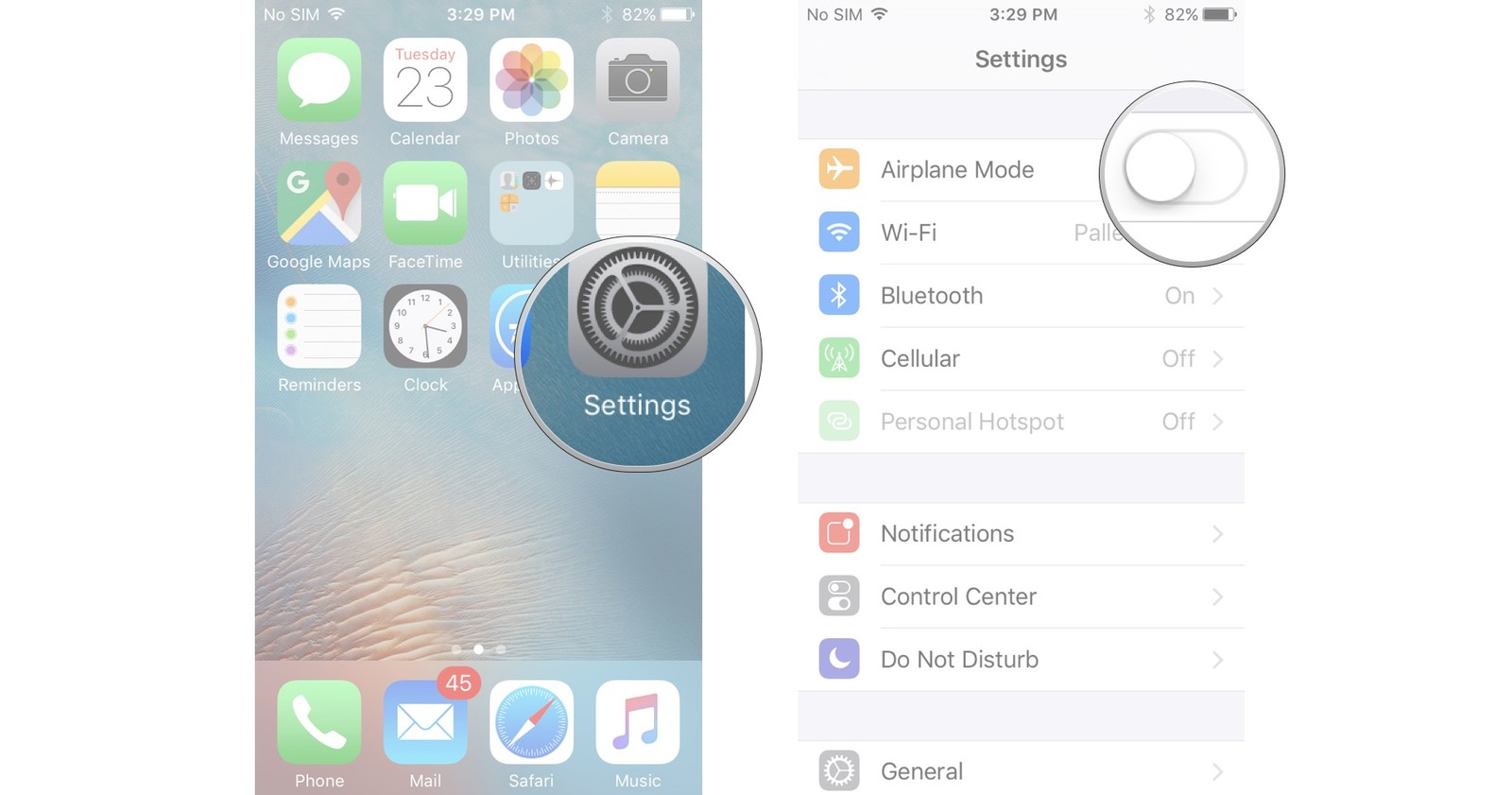
Airplane mode may look like a simple fix but trust me it is a very effective one. It helps your device to regain signals. Also, it pushes your device to gain a better signal, which can enable visual Voicemail to function again.
Once you are done turning off and on the Airplane mode, go to Voicemail and check if the things are working fine or not.

Method 2: Reset Network Settings
The next method that you can try out is to reset your network settings. However, before you go ahead and reset your network settings, make sure to note down WiFi router passwords. Since resetting network settings can ditch, remove those details.
To reset your network settings, go ahead, and follow these steps:
- At first, go to settings and tap on General.
- Over here, look for Reset and choose “Reset Network Settings” options.
- Simply confirm the Reset, and you are done.
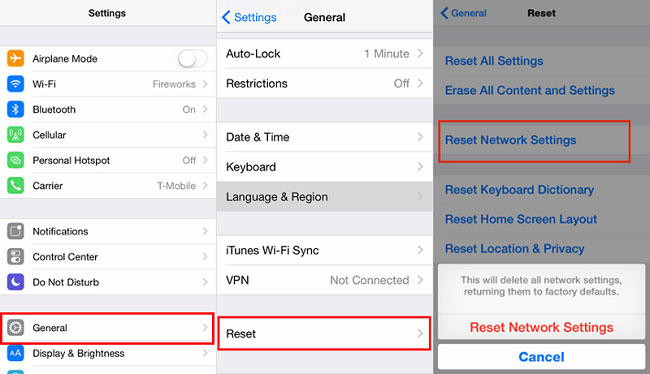
- Once you are done resetting, simply reboot your iPhone.
After that, wait for your iPhone for a minute or two and let it regain the cellular data network. Then go to Voicemail and check if everything is working fine or not.
However, you should know that this trick is quite old, but it can resolve many issues with cellular data connections, including the Visual Voicemail is Currently Unavailable error. Or you can use this method for other issues like WiFi issues, OTA update issues, iMessage activation errors, or not.
Method 3: Reset the Password for your Voicemail
In the end, the last thing that you can try out is to reset the password for your Voicemail. For this, you will need to follow these steps:
- At first, go to the settings of your iPhone.
- Then select the Phone option from the list.
- Tap on the Change voicemail password and get done with all the steps.
Also Read: How to Fix iPhone Voicemail Full Problem When It is Not?
If none of the above mentioned methods works out for you, then there is a high chance that you are out of the signal range. As a result, your phone is not getting enough signals to receive or send any data. Hence, the visual voicemail feature completely became inaccessible for you.
This is one of the common issues you would face if you are living in a rural location and can’t reconnect to a 3G, 4G, or LTE signal. So no matter what methods you are going to try out, none of them will really work for you.
In this case, the only option that you have is to use the “Call Voicemail” button. This will allow you to check Voicemail through a phone call. Simply enter the account Pin, and you are good to go.
Final Words:
So that was all for your question that says How to Fix ‘Visual Voicemail is Currently Unavailable’ Error on iPhone. Now go ahead and try the methods out and see if they are working for you or not. Also, for any other questions, feel free to comment below.